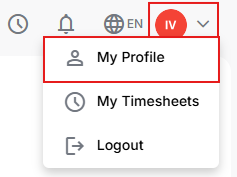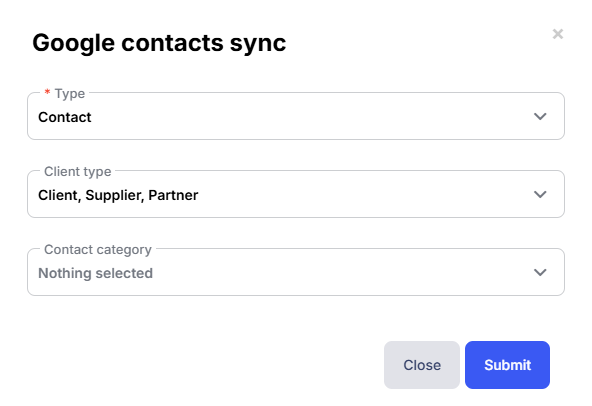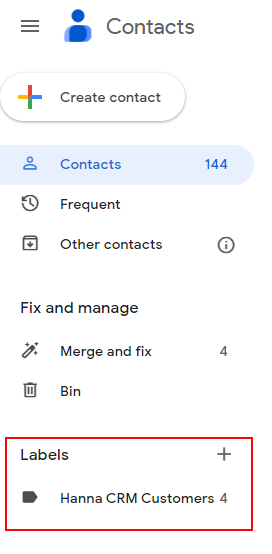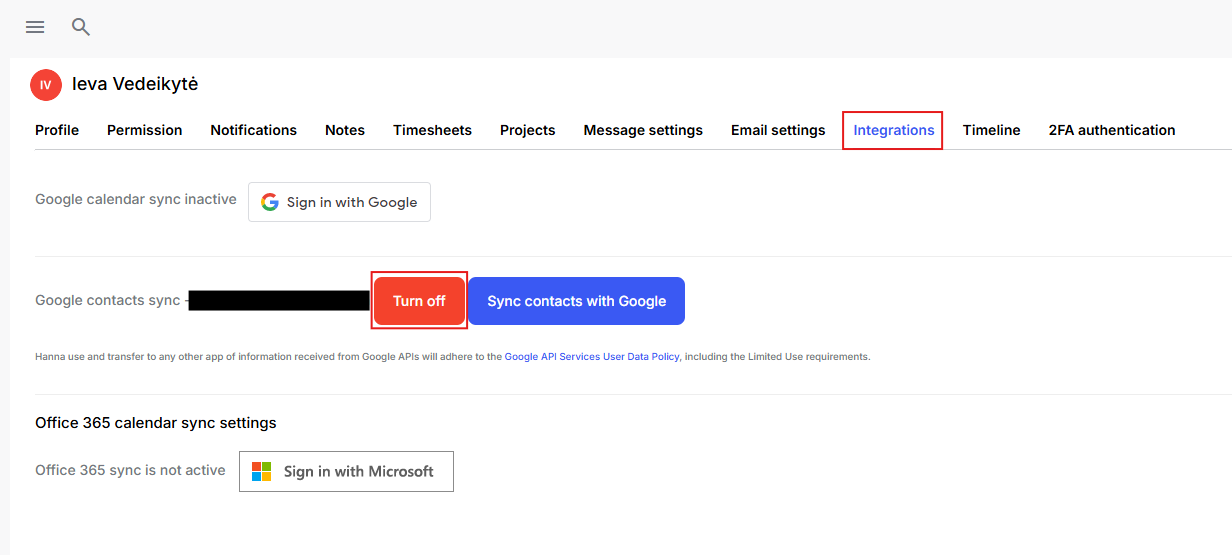Google contacts sync
- To sync Hanna contacts with Google, press you icon and choose My Profile.
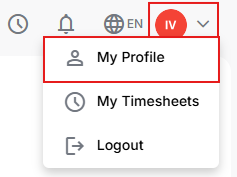
- Select Integrations - Google contacts sync - click on the Sign in with Google.
- Select your Google account and click Continue.
- Allow Hanna to access your contacts and click Continue.
- After signing in to your account, head back to the Integration window and select option Sync contacts with Google.
- The system will open a new tab - here select which type of customers (contacts or leads) you need to sync and save choices.
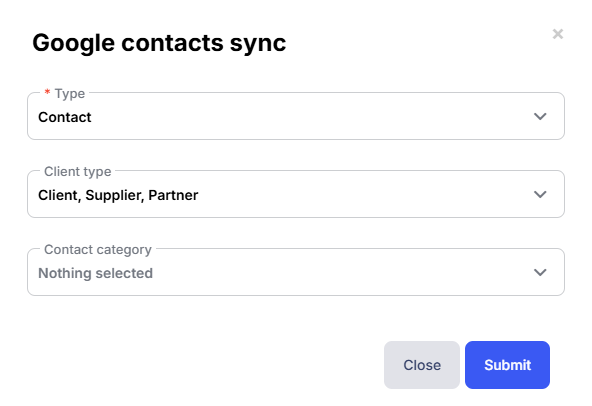
- You will see a new contact group in your Google account - Hanna CRM customers.
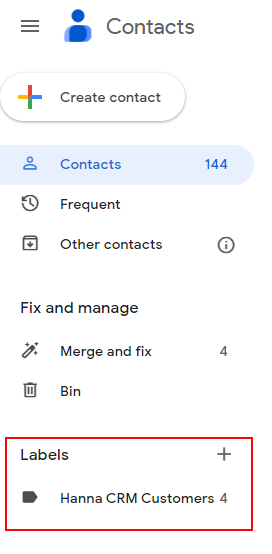
- To disable the integration, click on the red button to Turn off Google account Contacts authorization.
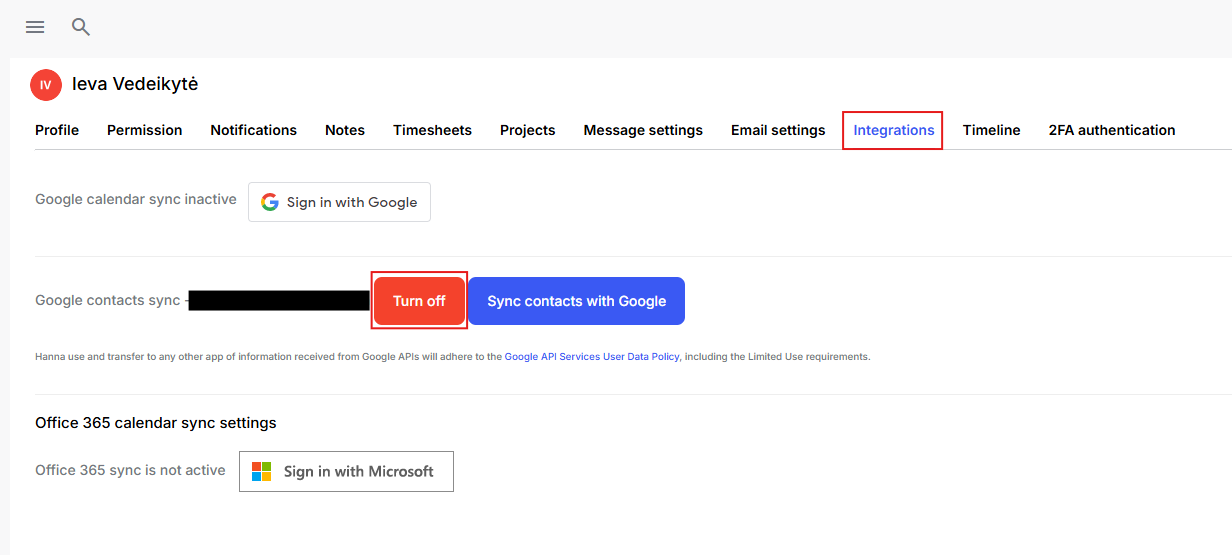
Did this answer your question?
Thanks for the feedback
There was a problem submitting your feedback. Please try again later.
No results found